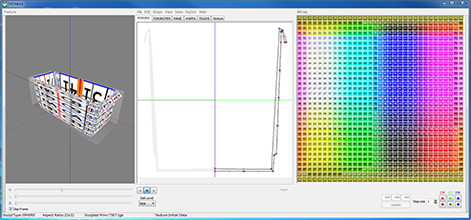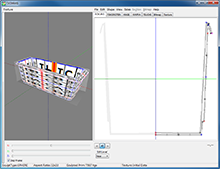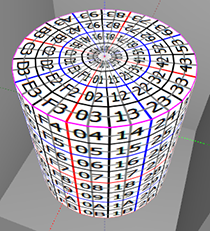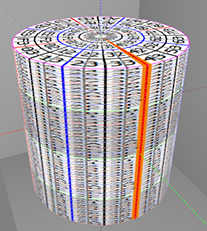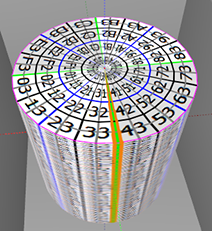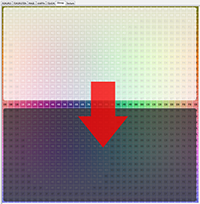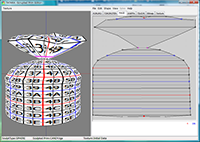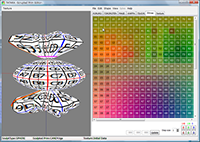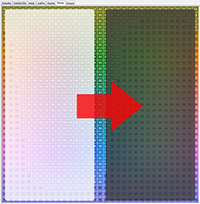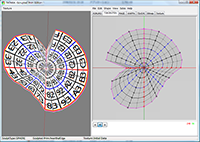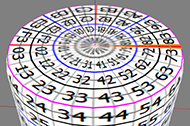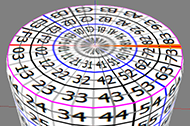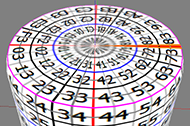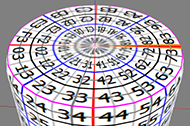| TATARA 6.0 PreView- Sculpted Prim Previewer and Editor - |
|
TATARA - Sculpted Prim Previewer and Editor - Ver. 6.0 PreView by Yuzuru Jewell(KANAE PROJECT) produced by youwith 03/30/11
TATARA 6.0 PreView 4 for win32 download Virus checked by NOD32 ver.6001
The trial period is for three days. During the trial period, you cannot export Sculpted Prim files. This is a preview of the next major version for TATARA 5.0 users. TATARA 5.0 users can use until 06/30/11. TUZURA 1.0.0 for win32 download Virus checked by NOD32 ver.4741
This is the tool to repair OBJ file of TATARA 5.0.137-144. TATARA 5.0 user can use it. 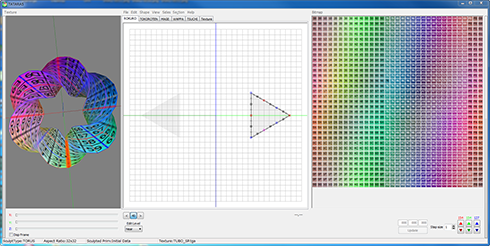 TATARA displays both: a Sculpted prim and its texture.
Sculpted Prims can be edited in the five modes: ROKURO/TOKOROTEN/MAGE/WAPPA/TSUCHI. The five modes can be combined and used together. Furthermore, TATARA can correct coordinates for every control point in the BITMAP and TSUCHI mode. For more information on the different modes, see below. Caution: It is not guaranteed that a display of the prim in TATARA will be exactly the same as the appearance of the Sculpted Prim in Second Life. TATARA 5.0 users can use their password.
TATARA 3.0, 4.0 users need to purchase an updated license from the serial box in SL at: http://slurl.com/secondlife/Phasic%20Foo/32/13/23 The password for TATARA is different from the password for ROKURO Pro.
The Software is provided "AS IS," without a warranty of any kind.
In no case shall the author be liable for any damage or unwanted behavior of any computer hardware and/or software. No Rental. Customer may not rent or lease the SOFTWARE to someone else. All title and copyrights in and to the SOFTWARE (including but not limited to all images, photographs, animations, video, audio, music, text, and other information incorporated into the SOFTWARE), the accompanying printed materials, and any copies of the SOFTWARE, are owned by KANAE PROJECT. The SOFTWARE is protected by copyright laws and international treaty provisions. Accordingly, Customer is required to treat the SOFTWARE like any other copyrighted material, except as otherwise allowed pursuant to this LICENSE and that it may make one copy of the SOFTWARE solely for backup or archive purposes. Operating environment
Windows XP/Vista/7 - The environment where "Second Life" for Windows operates. Install
There is no installer. Uninstall
You can uninstall only by deleting the file called TATARA.exe. How to use Preview
You can drag an object and make it rotate. You can see a sculpted prim in more detail than ROKURO Pro. A red point is the control point chosen. An orange line is the section chosen. The gray lines are sections which are not chosen, and will not move or be adjusted. A green line is a joint of the sculpted prim. You can stretch the object by x,y,z trackbars. Disp Frame - You can check the maximum size of a sculpted prim. 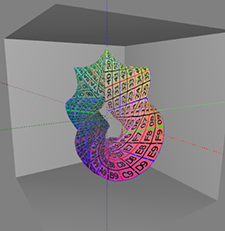 You can hide the preview with the left edge button.
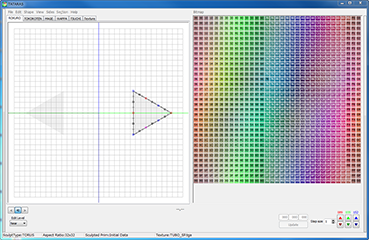 How to use Edit
You can select a single control point or a range of points to move together. The points can be dragged, rotated or moved together. Holding down the CTRL key during this movement of the points causes the arrangement of the control points to be distorted. You can also lock the selected control point(s). If you set Edit Level to Middle or Far, other control points will be rearranged from the control point displayed by Level of Detail. The method of rearrangement can be selected by Setup on File menu. You can display the Bitmap tab on another pane. *The stretch of edit is restricted. The Tabs in TATARA:
ROKURO
ROKURO is a Japanese turning lathe, a potter's wheel. ROKURO mode makes a solid lathe-type object.The buttons on the lower left beneath the grid "<" and ">" choose the section to edit. 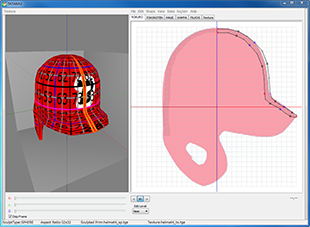 TOKOROTEN
TOKOROTEN is Japanese extruded jelly. TOKOROTEN mode makes a pushed-out object.The buttons on the lower left "<" and ">" choose the section to edit. 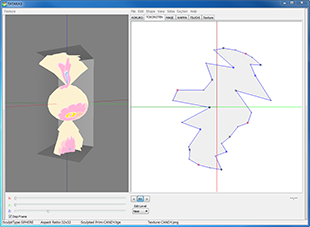 *Shapes using a combination of TOKOROTEN and ROKURO can be made.
However, these may not be entirely satisfactory. MAGE
MAGE means bending in Japanese.MAGE mode makes shapes similar to bent pipes such as a neon tube. The buttons on the lower left "<" and ">" chooses the section to edit. You can change the direction displayed with the 6 buttons marked XZ, YZ and XY below the grid. 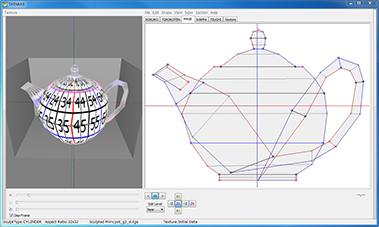
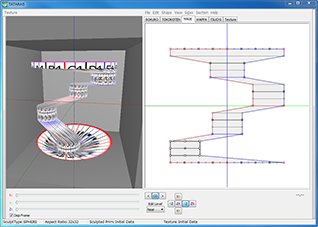 WAPPA
In WAPPA, a section of MAGE is edited.The center of a section is moved to the center of the edit display. *Shapes using a combination of MAGE and WAPPA can be made. However, these may not be entirely satisfactory. 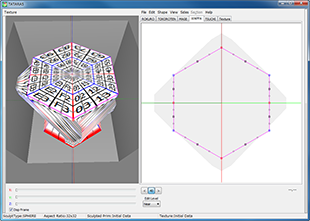 TSUCHI
The object displayed by Orthographic projection from three directions is edited.You can change the direction displayed with the 6 buttons marked XZ, YZ and XY below the grid. If you check "Disp Only Surface", you can edit only the control point which constitutes the face displayed. If you uncheck "Disp Edit Line", only the edit line selected by "Edit Line" on the View menu will be displayed. 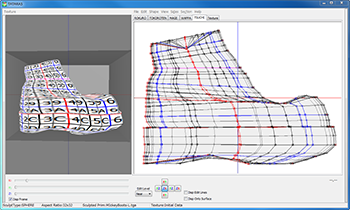
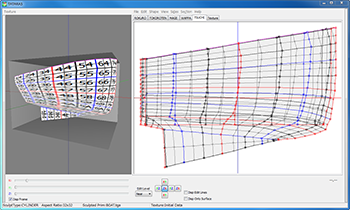
BITMAP
If you left-click and drag in the grid area, you can choose control points.You can also select multiple points by holding down the Shift Key. Selection and release are determined by the control point clicked first. You can reveal a pop up menu by right-clicking. The control points can be adjusted in 1 or more pixel increments by changing the numeric value in the text box below the grid. 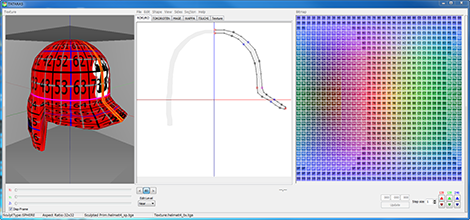
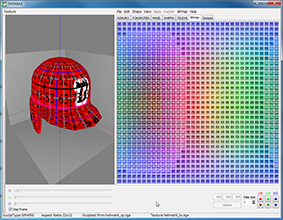 TEXTURE
Here you may draw a texture, or draw on a texture you have already loaded.Black Button- The color of the drawing pen is black. Red Button- The color of the drawing pen is red. Blue Button- The color of the drawing pen is blue. White Button- The color of the drawing pen is white. Eraser Icon Button- Eraser A straight line can be drawn, by holding down the shift key while dragging the mouse. 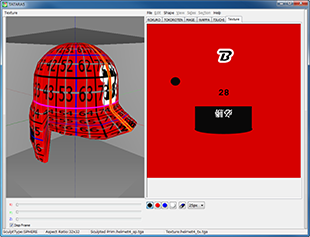 How to use the Menus:
Texture Menu (On the far left of the menu bar)
-ResetReturns display to default texture. -Load [FileName] You can reload the texture which is displayed currently without displaying a dialog box. -Load The image which will eventually cover your shape will be loaded. The software resizes the file size to 512x512. The file types that can be used are JPEG/PNG/BMP/PSD. TATARA judges Stitching Type of a Sculpt Map automatically. When it is not being recognized correctly, please use my application "NUIME". -Save You can save a texture. The size of the texture on a 32x32 sculpted prim is 512x512. The size of a texture changes by the number of vertexes. The file types that can be saved are PNG/TGA. -Divided Save While you are editing two or more sculpted prims, a texture is divided and saved for every sculpted prim from an original texture file. File
-New
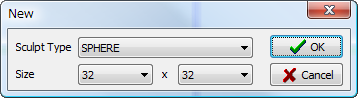 You can choose one type among Sphere, Torus, Plane and Cylinder. You can select the size of an object from 4, 8, 16, 32 (Default), and 64,128,256. Height and width are selected separately. A big object is divided and saved into two or more sculpt-map files when you save it. *The divided sculpt-map file cannot be merged. "You can select" - Here you may select whether your project is a single prim or multiple prims. -Load
Sculpted Prim Texture is loaded from a bitmap or original XML file format. The formats of the image which can be loaded are .tga .jpg .bmp .png .obj .txt.*You cannot load the text template file format before TATARA 4.X. *You can load the sculpt-map file of the size of 64x64/128x128/256x256/512x512. *There is no compatibility in the ROKURO and TOKOROTEN export files. Only ROKURO's 33-point file is compatible. *You can't load Collada file. -Save [FileName]
You can save the object file which is displayed currently without displaying a dialog box. -Save
A sculpted prim bitmap (.tga), .obj file, and XML file is specified and outputted. *An output sculpted prim bitmap's size is 64x64/128x128. The .obj file can be used by Wings3D and Blender. *The XML file has the information on the stretch of an object. *When you upload multiple sculpted prims, please set their "Stitching Type" to plane. *If you output multiple sculpted prims, you can output the prim position information used by TSUBO to a text file. *You can save Collada file for Mesh of Secondlife. The same UV map as the sculpted prim is outputted. Only High of LOD is outputted. When you select it, you can select following option. Scale - You can set the scale of the object. Hard Angle - You can specify the hard angle of normal vector. The optimized vertices - The vertices are optimized. Almost the same UV map as the sculpted prim is outputted. Save .dae and .obj file - The optimized OBJ file is outputted together. Because the Collada file and the OBJ file use the same texture file, you can use it by SOMATO. -Setup
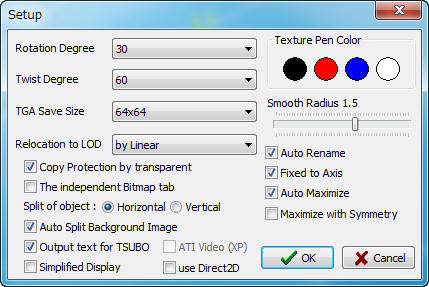 -You can set up Rotation Degree and Twist Degree. -You can set up the TGA size of file to save. 64x64 is the recommended size. -Relocation to LOD - You can choose the way of rearranging control points according to Level of Detail. Edit Level uses this setting. --None - The control points aren't rearranged. --by Linear - The control points are rearranged by linear. --by Parent - The control points stick to the control point of the standard. --by Subdivision - A control point is rearranged on the curve. -Copy Protection by transparent - When a Prim is modified, you can make it transparent to prevent the texture from being copied by screen capture. -The independent Bitmap Tab - The Bitmap tab is displayed on another pane.
-Output text for TSUBO - TATARA outputs the text information for reconstructing multiple prims in a second life. (You can use it with TSUBO.) -Simplified Display - The function for a more smooth edit. When you drag a mouse, the editing pane has a part omitted and is displayed at high speed. 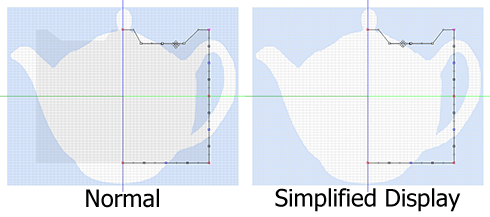 -Use Direct2D - You can use Direct2D on Windows 7. ATI Video(XP) - If you use ATI Video driver on XP and you can't see the shadow of object on the edit pane, please check it. You can see the shadow of the object on the edit pane. -Texture Pen Color - You can set Texture pen color. -Smooth Radius - You can set up the level of Gauss smoothing. -Auto Rename - When saving a file, you can change the name of a file automatically so that it may not be overwritten. -Fixed to Axis - You can separate the upper and lower points from the center of rotation in ROKURO and TATARA mode. -By the coordinate system of Second Life - You can save your sculpt-map file by the coordinate system of Second Life. -Auto Maximize - You maximize a sculpt-map file automatically and save it. -Maximize with Symmetry - You can maximize your object with symmetry by Maximize on Edit menu. The axis of rotation of the object does not move. -Exit
The program is ended. Edit
-UNDO/REDOThere is a 256-step UNDO and REDO function. -Select All All the control points currently displayed are chosen. The control point which is not displayed in an edit display is not chosen. When you choose more than one control point, the following "Edit" functions are also available from a right-click popup menu. When you don't select any control points, the popup menu is not enabled. Using your mouse, draw a box around the points you want to control together, or select them individually while holding down the "Shift" button. -Rotate+ A chosen control point turns counterclockwise around those centers of gravity. -Rotate- A control point turns clockwise around the center of gravity of the chosen control point. -Horizontal Align Chosen control points are lined up on the horizontal axis. -Vertical Align Chosen control points are lined up on the vertical axis. -Equal Intervals The interval of three or more selected control points is evenly arranged. -Twist+/Twist- The object is twisted. While displaying the TOKOROTEN tab, only the control point of the side is twisted. -Optimize(TOKOROTEN Mode only) The location of the control point which is inside is optimized. -Same width While working in the MAGE tab, the thickness of the object is made the same. (MAGE Tab only) -Flip Vertical The upper and lower sides of Prim are reversed. -Flip Horizontal The left and right sides of Prim are reversed. -Maximize An object is maximized. -Mirror X0-GG from 00-XG Creates HORIZONTAL symmetry by mirroring X0-GG to 00-XG, which is the horizontally symmetrical position. You can choose the symmetry plane. The caption is changed according to the aspect.
Creates VERTICAL symmetry by mirroring 0X-GG to 00-GX, which is the vertically symmetrical position. You can choose the symmetry plane. The caption is changed according to the aspect.
An object is made inside-out. (Bitmap Tab only) -Offset You can replace a control point. -Magnet The selected control points are pulled and collected to a single point which can be moved. All the points gathered there will be moved together. -Lock/Unlock You can set up so that the selected control point may not move. -Select You can choose all the control points, or you can reverse selection. -Smooth You can smooth disorderly selected control points by three methods. -Gauss Smooth -Moving Average -Horizontal Moving Average -Vertical Moving Average -Group You can make the selected control points one group. When you select the control point of a group, all the control points of the group are selected automatically. -Ungroup - The selected group is dispersed. -Ungroup All - All the groups are dispersed. Shape
-An object is transformed into a multiple pillar etc.-Crystallized - Control points are located only at vertices. View
-ZoomYou can expand the editing screen. You can also change magnification by using the wheel of the mouse. -Grid You can display a grid. The control points will snap to the grid. -Disp Mesh You can change a control point and the display of a section chosen. -Display Background/Load Background You can place an image in the background of the editing screen. The files types of the image which can be used are JPEG/PNG/BMP/PSD. *TSUCHI can use the three types of image files outputted by UTSUSHI. -Level of Detail The level of detail is displayed in three distances: Near, Middle and Far. -Edit Line You can choose Line to edit by TSUCHI. Sides
You can select the section which reflects the movement of the control point of the section edited.-Select All All the sections reflect movement of the control point of the section currently edited. -Select None Only the control point of the section edited now is moved. -Reverse Selection is reversed. -Every 16-1 point You can choose the section for every specified number by turns.
You can choose the section to choose easily. -Folder You can arrange selected control points to appear more smooth. Section
You can select the shape of section in MAGE mode.Bitmap (Top of the Bitmap pane)
-CopyThe selected control points are memorized. -Paste The memorized control points are pasted on the basis of the control point selected on the Bitmap tab. -Equal Intervals The interval of three or more selected control points is evenly arranged. -Equal Distance The selected control point is rearranged at equal intervals on the line which connects them. -Smooth You can smooth disorderly selected control points. -Magnet The selected control points are pulled and collected to a single point. Keyboard Operation
-Move If you push an arrow key, the selected control point is moved 1 pixel. If you press an arrow key and the Shift key simultaneously, it will move 8 pixels. If you are displaying the grid, control points are moved per grid. The Shift key cannot be used. If you press the page up key and the page down key while using the TSUCHI tab, a control point will be moved in the depth direction. *While you are displaying the Bitmap tab on another pane, the events of the keyboard are sent to a pane on the mouse cursor. History
03/30/11 version 6.0 PreView 4 -The bug of Mage mode of Torus of 64x16 128x8 256x4 was fixed. -The node name of the Collada file was changed into the file name. 02/04/11 version 6.0 PreView 3 -The bug of the display of the menu of an edit pane was fixed. -The bug of the display of the independent Bitmap pane was fixed. -The bug of Symmetry of WAPPA was fixed. -The bug of the change of Grid was fixed. -Post-processing of edit by a mouse was changed. 12/24/10 TATARA 6.0 PreView 2 -The "None" tab of preview pane was changed to left edge button. -The "None" tab of Bitmap pane was changed to right edge button. -ATI Video(XP) Option was added. -OBJ File(Mesh of Quadrangles) outputs all faces as Quadrangle. -The bug of section of Torus was fixed. -The functiion of Grid on the WAPPA tab was deleted. -The Shape menu doesn't use the Grid function. 09/26/10 TATARA 6.0 PreView 1 -The function which outputs a Collada file (.dae file) was added. You can make the Mesh of secondlife. 01/21/11 TATARA 5.0.164 09/23/09 TATARA 4.0.93 05/29/08 TATARA 3.0.59 04/18/08 First Release. Trial & Buy
This is a preview of the next major version for TATARA 5.0 users. TATARA 5.0 users can use until 03/31/11. A trial period is for three days. In a trial period, you cannot output Sculpted Prims. When starting software, a dialog box asking for a serial code (license) is displayed. After the trial period has passed, it becomes impossible to start. Please purchase TATARA Serial Code (license) from the TATARA Serial Box in-world at: http://slurl.com/secondlife/Phasic%20Foo/32/13/23 Credits
-GLScene http://glscene.sourceforge.net/wikka/HomePage GLScene is released to the public as open-source under Mozilla Public License. http://www.mozilla.org/MPL/ -Graphics32 http://www.graphics32.org Graphics32 is released to the public as open-source under Mozilla Public License. http://www.mozilla.org/MPL/ -ImageEn by HiComponents 1998-2010 Thanks to KJ Georgette for help with this Readme file.
Mesh Image
Mesh image file download  Made in TATARA/KUMIKI logo Made in TATARA/KUMIKI logoIt uses the initial character of the Kanji character of TATARA/KUMIKI as seal. download 512x512 download 32x32 download 16x16 It can be resized in the size which you wish. KANAE PROJECT All rights reserved.
|