 KPMM - Kanae Polygon Mosaic Maker Shareware
KPMM - Kanae Polygon Mosaic Maker Shareware
Generate a mosaic composed of triangles, squares and hexagons from your image.
by Yuzuru Jewell(KANAE PROJECT)
Generate a mosaic composed of triangles, squares and hexagons from your image.
by Yuzuru Jewell(KANAE PROJECT)
KPMM is an application that creates polygonal mosaic images such as triangles, squares, and hexagons from photographs and other images.
You can assign transparency from brightness, generate a mosaic image that reflects the transparency of the PNG image, or generate a gray mosaic image. You can also change the size of the mosaic and specify the transparency.
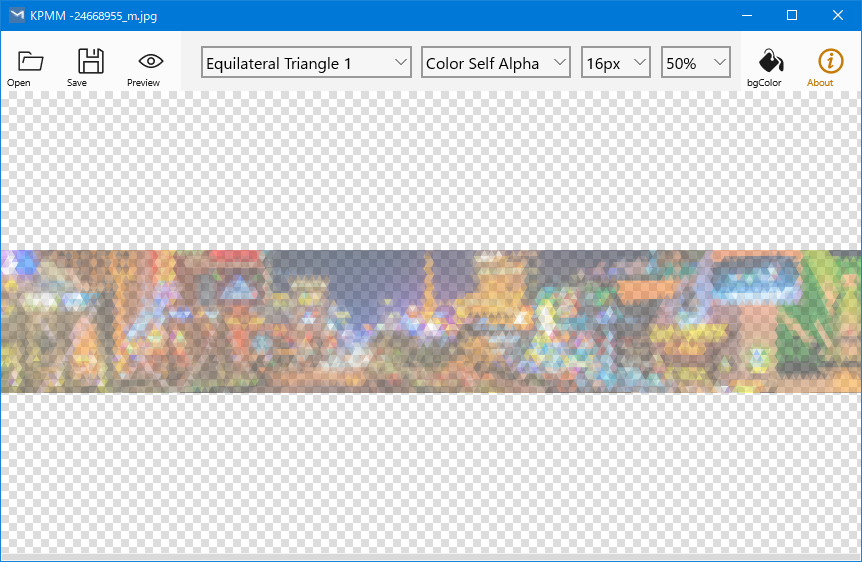
Virus checked by NOD32 ver.26062.
The Software is provided "AS IS," without a warranty of any kind.
In no case shall the author be liable for any damage or unwanted behavior of any computer hardware and/or software.
No Rental. Customer may not rent or lease the SOFTWARE to someone else.
All title and copyrights in and to the SOFTWARE (including but not limited to all images, photographs, animations, video, audio, music, text, and other information incorporated into the SOFTWARE), the accompanying printed materials, and any copies of the SOFTWARE, are owned by KANAE PROJECT.
The SOFTWARE is protected by copyright laws and international treaty provisions. Accordingly, Customer is required to treat the SOFTWARE like any other copyrighted material, except as otherwise allowed pursuant to this LICENSE and that it may make one copy of the SOFTWARE solely for backup or archive purposes.
Windows 10 64bit / Windows 11
Unzip the ZIP file and copy all extracted files to storage. The following files will be extracted.
After confirming that the program has finished, delete the following files in the folder from your storage.
 button to open your original image that will be the source of the mosaic. You can also drag and drop the image into the preview pane.
button to open your original image that will be the source of the mosaic. You can also drag and drop the image into the preview pane. button to check the generated image before saving the mosaic image.
button to check the generated image before saving the mosaic image. button to save the mosaic image as SVG or PNG.
button to save the mosaic image as SVG or PNG. |
You can open the original image that produces the mosaic image. |
 |
You can save the generated mosaic image. You can choose between SVG and PNG files. |
 |
You can preview the generated mosaic image. |
 |
You can choose the shape of the mosaic.
|
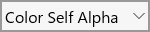 |
You can select the color/gray and transparency assignments for the mosaic.
|
 |
You can choose the size of the mosaic.
|
 |
You can select the overall transparency of the mosaic image.
|
 |
You can select white or black background color for the preview. If you right click on this button you will return to the checkerboard pattern.
|
KPMM is shareware.
You will be able to purchase the password at the KANAE PROJECT Shop in Second Life.
After registering, the banner ads displayed at the bottom of the program will be hidden, and the words KANAE PROJECT will be removed from the center of the generated image.
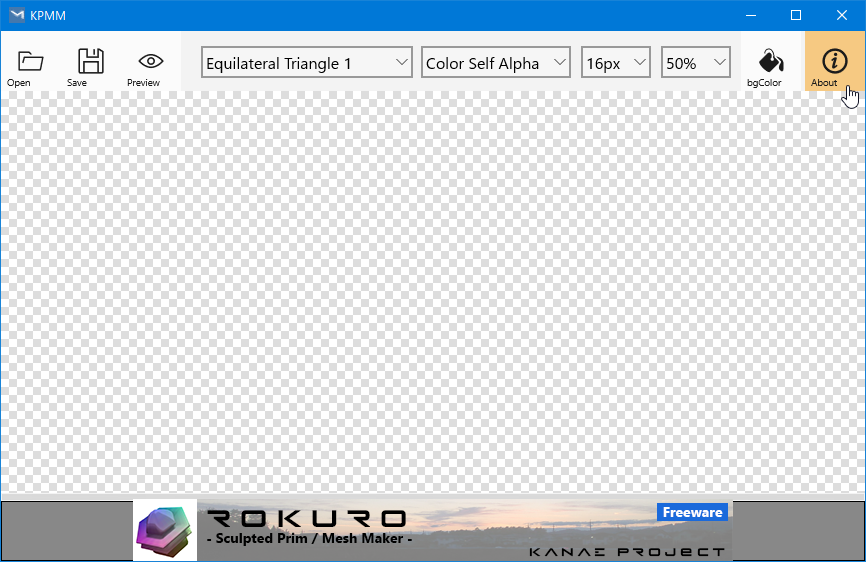
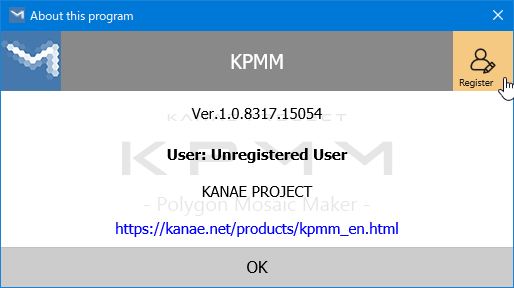
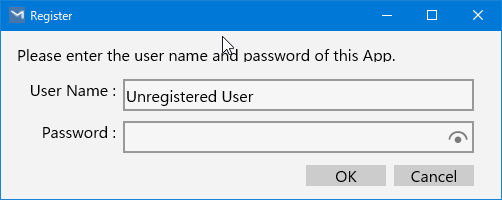
-First Release
Thanks to KJ Georgette for help with this Readme file.
Thanks to youwoth Jewell for checking this software.
This article is automatically translated by the computer interpreter.
Please notify me of any mistakes in translation.