 PenWorks Desktop PenWorks Desktop |
PenWorks index |
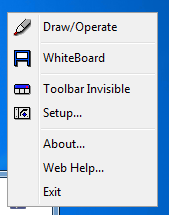 |
Draw/Operate | It changes the mode which draws desktop, and the mode which operates desktop. |
| Whiteboard | Desktop and whiteboard are changed to each other. | |
| Toobar visible | You can change the display attribute of a tool bar. | |
| Setup | You can do a setup of PenWorks Desktop. Please read the following Basic Setup, Toolbar Setup, File Setup, Detailed Setup. | |
| About | You can check the information on PenWorks Desktop. | |
| Web Help | You can see the PenWorks Web Help site. | |
| Exit | You can close PenWorks Desktop. |
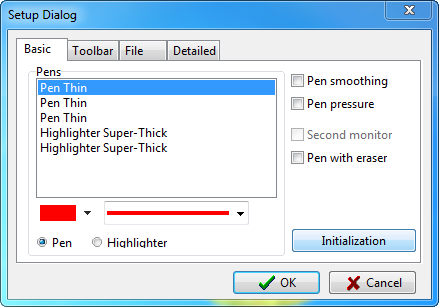
Pens - You can choose a pen.
Pen smoothing - The line of a pen is smoothed.
Pen pressure - The thickness of a pen is controlled with pen speed.
Second monitor - Please check, when you use a liquid crystal pen tablet as a second monitor.
Pen with eraser - If you assign a right-click to the tail switch of a tablet pen, you can use it as an eraser. And if you right-click a mouse, you can use an eraser.
The right-click of a tail switch is a setup of the default of Tablet PC. Please set up the control panel on the pen with tail switch of the WCAOM pen tablet.
Initialization - A setup of a pen is initialized.
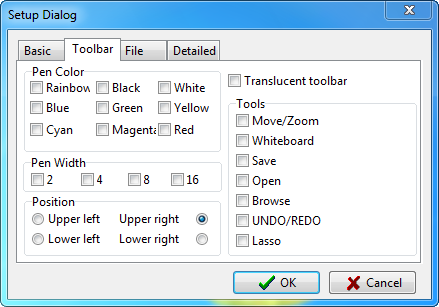
Pen Color - You can display the button which specifies the color of a pen.
Pen Width - You can display the button which specifies the width of a pen.
Position - You can specify the position which displays a toolbar.
Translucent toolbar - You can make a tool bar translucence.
Tools - You can display the button of the following tools.
-Move/Zoom - You can display the buttons of Move Image/Zoom up/Zoom down Tools.
-Whiteboard - You can display the button of Whiteboard Tool.
-Save - You can display the button of "Save image file" Tool.
-Open - You can display the button of "Open image file" Tool.
-Browse - You can display the button of "Browse image files" Tool.
-UNDO/REDO - You can display the buttons of UNDO/REDO Tools.
-Lasso - You can display the button of Lasso Tool. When you use this tool, you can't use zoom up and down.
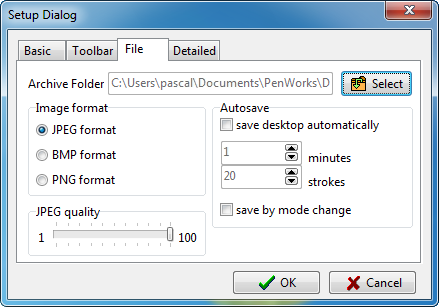
Archive Folder - You can select Archive Folder.
Image format- You can select the format of image file from JPEG and BMP and PNG.
JPEG quality - You can set up the quality of JPEG. Though 100 is a high quality, the size of a file is large.
Autosave - You can save a desktop image automatically. You can save for every saving for every time, and stroke. The function will not be committed if you specify 0. If you check "saves by mode change", when a mode change and a whiteboard to a desktop, it saves automatically. It is overwritten when an image is saved at an interval shorter than 1 second.
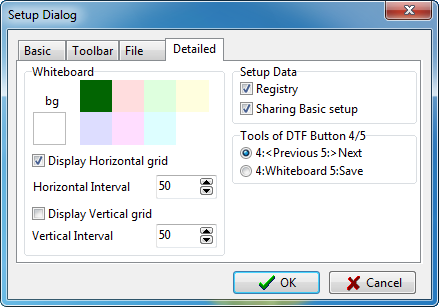
Whiteboard - You can specify the existence and the interval of the color of a background, or a grid.
Setup Data
Registry - You can save setup data to registry. If you don't check it, setup data was saved to INI file.
Sharing Basic setup - You can share Basic setup with other PenWorks applications.
Tools of DTF Button 4/5 - You can change the tools of the DTF/DTI button of WACOM.