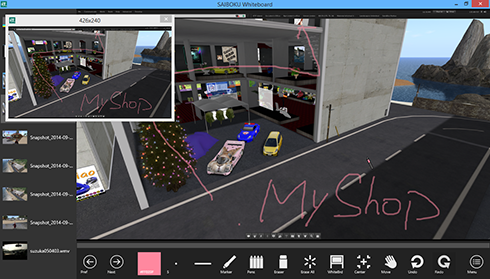
You can change to whiteboard from image by one click. Because it has the window only for the projector, you can show the presentation without your showing signs that the menu is selected. And you can use SAIBOKU Whiteboard as a white board of SAIBOKU Desktop.
SAIBOKU3 Whiteboard 3.48
SAIBOKU3 Whiteboard
Virus checked by NOD32 ver.21344.
The Software is provided "AS IS," without a warranty of any kind.
In no case shall the author be liable for any damage or unwanted behavior of any computer hardware and/or software.
No Rental. Customer may not rent or lease the SOFTWARE to someone else.
All title and copyrights in and to the SOFTWARE (including but not limited to all images, photographs, animations, video, audio, music, text, and other information incorporated into the SOFTWARE), the accompanying printed materials, and any copies of the SOFTWARE, are owned by KANAE PROJECT.
The SOFTWARE is protected by copyright laws and international treaty provisions.
Accordingly, Customer is required to treat the SOFTWARE like any other copyrighted material, except as otherwise allowed pursuant to this LICENSE and that it may make one copy of the SOFTWARE solely for backup or archive purposes.
Windows 64bit
Windows 10 64bit
Windows 32bit
Windows 10/11 32bit/64bit
| File Name | Details |
|---|---|
| Saiboku3_Wbd.exe | SAIBOKU3 Whiteboard Program |
| readme.html | SAIBOKU3 Whiteboard readme first html file |
Install
There is no installer.
Uninstall
You can uninstall only by deleting the file called "Saiboku3_Wbd.exe".
- 1. Boot SAIBOKU Whiteboard.
-
Double-click SAIBOKU Whiteboard icon. Then, the white board windows is displayed.
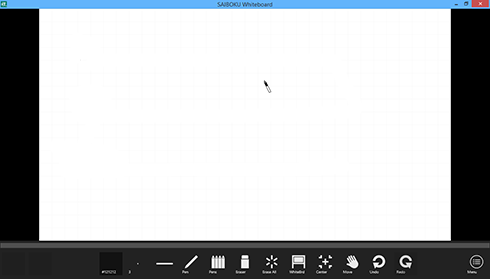
- 2. Open image file.
- Click the
 button on the tool bar. If you cannot see it on the tool bar, press ESC key.
button on the tool bar. If you cannot see it on the tool bar, press ESC key.
And click the button on the menu.
button on the menu. - 3. You can change a image by one click.
- If you click the image in the left-side of the window, the selected image is displayed.
And you can change to the listed image file by
 buttons.
buttons. - 4. Showing the whiteboard.
- Your click of the
 button will show the whiteboard.
button will show the whiteboard. - 5. Changing move mode and drawing mode.
- You can change move mode and drawing mode by the
 button.
button.
You can change move mode temporary by pressing space key.
You can see the following toolbar on the bottom of the window.

 Play/Pause button
Play/Pause button- You can play the move when movie file is shown.
 Prev button
Prev button- You can change the image/movie to the previous one.
 Next button
Next button- You can change the image/movie to the next one.
 Color button
Color button-
You can change the color of the pen/marker. The thickness of the pen/marker is keeped.
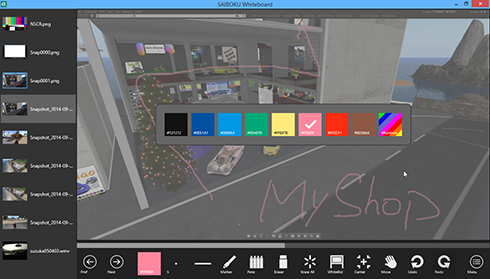
 Thickness button
Thickness button- You can change the thickness of the pen/marker. The color of the pen/marker is keeped.
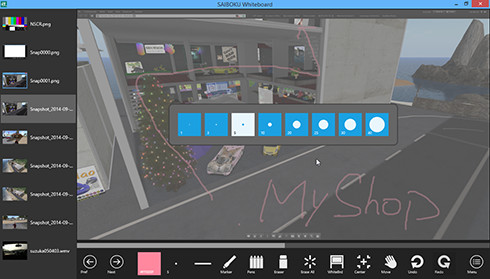
 Dash button
Dash button-
You can change the dash of the line. The thickness and the color of the pen/marker are keeped.
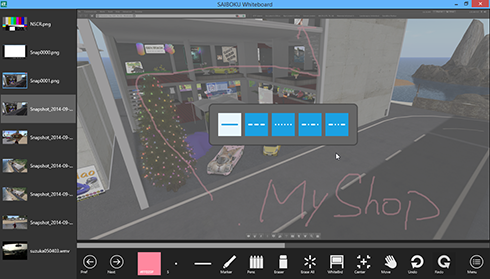
 Pen kind button
Pen kind button-
You can change the kind of of the pen/marker. The thickness and the color of the pen/marker are keeped.
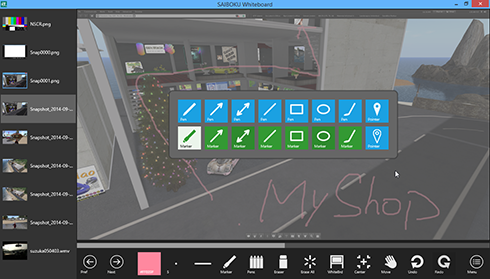
 Stocked pens button
Stocked pens button-
You can choose the displayed pen/maker/pointer which was stocked.
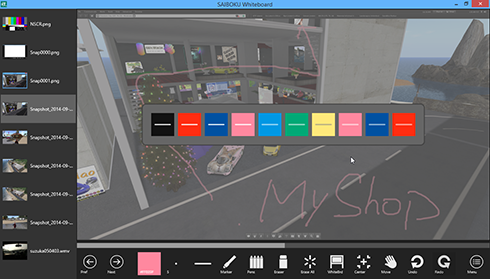
 Eraser button
Eraser button- You can erase the line which you draw.
 Erase-all button
Erase-all button- You can erase all you draw.
 Whiteboard button
Whiteboard button- You can show the whiteboard.
 Center button
Center button- You can move the image to the center position.
 Move button
Move button- You can move the zoomed image.
 Undo button
Undo button- You can undo the line which you drew.
 Redo button
Redo button- You can redo what you undid.
 Menu button
Menu button-
You can set the Menu of this program.
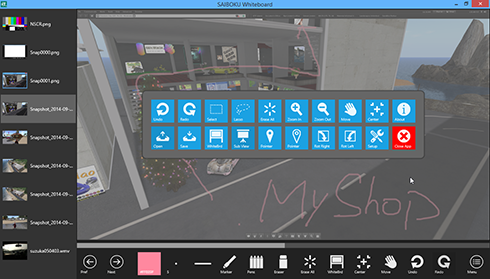
| Button | Function |
|---|---|
 |
You can undo the line which you drew. |
 |
You can redo what you undid. |
 |
The lines which you drew are surrounded and moved by selecting. |
 |
The lines which you drew are surrounded and moved by dragging. |
 |
Erase All You can erase all you draw. |
 |
You can zoom-in the image. |
 |
You can zoom-out the image. |
 |
You can move the view position which it zoomed. |
 |
You can move the image to the center position. |
 |
Info Dialog is displayed. You can register your license. |
 |
You can open the single image on the desktop to draw lines. |
 |
The image is saved. You can set the file name and format. |
 |
You can show the whiteboard. |
 |
You can show the window without operation pane. You can show the window size menu, if you right-click it. |
 |
You can change the mouse cursor to the laser pointer. |
 |
You can change the mouse cursor to the reverse colored laser pointer. |
 |
The displayed image turns right 90 degrees. |
 |
The displayed image turns left 90 degrees. |
 |
You can open the setup dialog. |
 |
Application is closed. |
You can see the following Setup Dialog, when you click  button on the Toolbar,
button on the Toolbar,
and click  button on the menu.
button on the menu.
- Pen Color
-
You can customize the colors of the pen/marker on the toolbar.
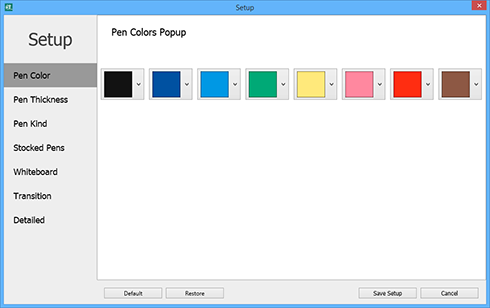
- Pen Thickness
-
You can customize the thickness of the pen/marker on the toolbar.
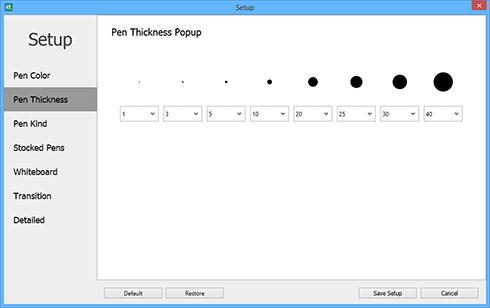
- Pen Kind
-
You can change the show/hide the kind of the pen/marker on the toolbar.
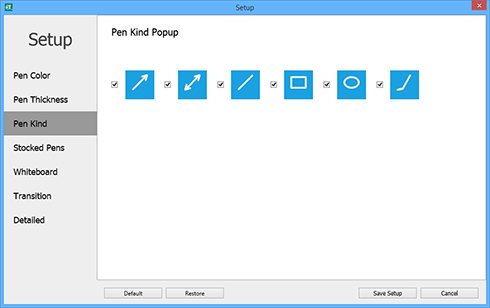
- Stocked Pens
-
You can change the pen kind, the color, the thickness, and the line style of the stock pens.
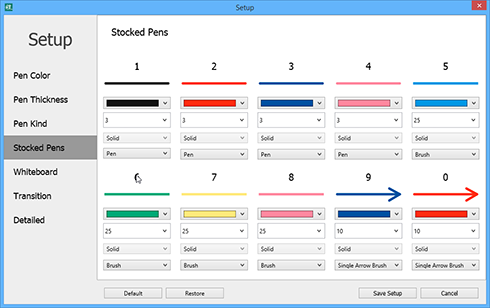
- Whiteboard
-
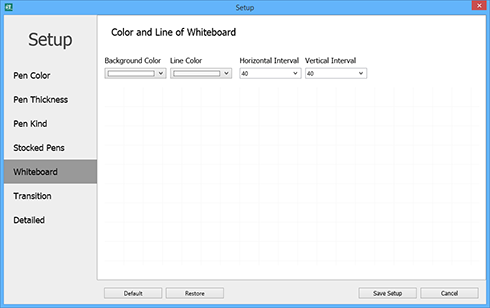
- Background Color
- You can set the background color of the whiteboard.
- Line Color
- You can set the line color of the whiteboard.
- Horizontal Interval
- You can set the horizontal interval of the line of the whiteboard.
- Vertical Interval
- You can set the vertical interval of the line of the whiteboard.
- Transition
-
You can set the transition animation to change the image.
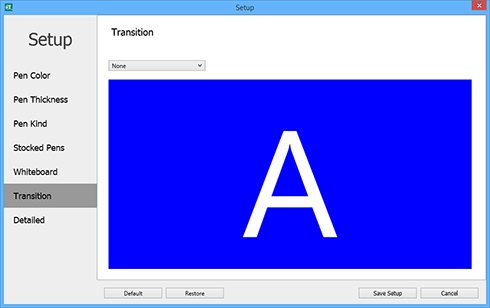
- Detailed
-
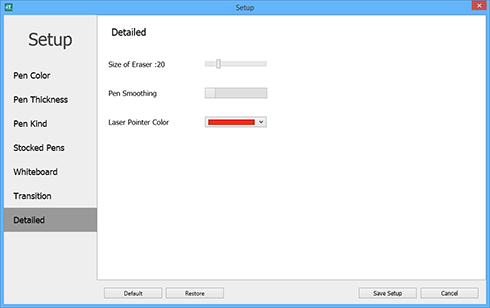
- Size of Ersaser
- You can change the size of the Eraser.
- Pen Smoothing
- If you check it, The lines of the pen/marker are smoothed.
- Laser Pinter Color
- You can change the color of the laser pointer.
| 1 - 0 | You can change the stocked pen which you set them on setup. |
| * | You can move the image at the center position. (numeric keypad) |
| / | Erase All You can erase all you draw. (numeric keypad) |
| + | You can zoom-in the image. (numeric keypad) |
| - | You can zoom-out the image. (numeric keypad) |
| Q | You can erase the line which you draw temporary. |
| W | You can change the mouse cursor to the laser pointer temporary. |
| E | The lines which you drew are surrounded and moved by dragging temporary. |
| R | The lines which you drew are surrounded and moved by selecting temporary. |
| A | You can change the kind of the pen to pen/marker temporary. |
| S | You can change the kind of the pen to rectangle temporary. |
| D | You can change the kind of the pen to oval temporary. |
| F | You can change the kind of the pen to circle temporary. |
| Z | You can change the kind of the pen to single arrow temporary. |
| X | You can change the kind of the pen to double arrow temporary. |
| C | You can change the kind of the pen to rainbow temporary. |
| V | You can change the kind of the pen to brush temporary. |
| shift | You can change the kind of the pen to line temporary. |
| space | You can change move mode temporary. |
The trial period is for two weeks.
Paypal
Since you can check its function before purchasing it, this sales is final. This product is non-refundable and non-exchangable.
The user name and the password of the app will be sent by email. So Please register your address correctly.
For New Users
$25.75
Upgrade Discount
$12.75
You need SAIBOKU 1.0 password
- 1) Please click Menu button on the toolbar.

- 2) Please click About button on the menu.
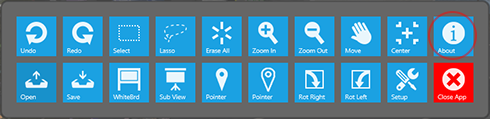
- 3) Please click the "Register" button.
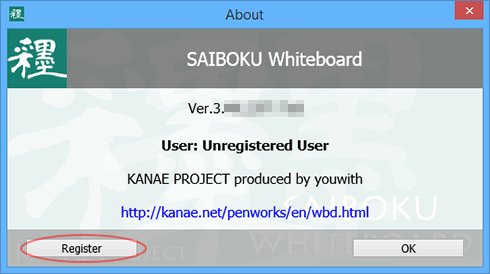
- 4) Please enter the User Name and License Code.
-
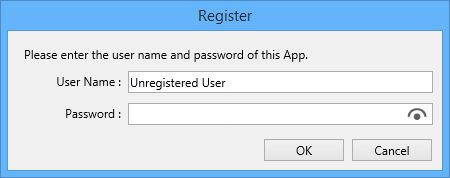
- 5) Please click "OK" button.
- If you input the upgrade license. Dialog asks your the name and password of old version's license.
- PenWorks3 Whiteboard 3.48 05/18/20
- -The bug that video can't played was fixed.
- PenWorks3 Whiteboard 3.47 12/21/19
- -If you selected the arrow pen, you will get a straight line when you hold down the shift key and draw.
- PenWorks3 Whiteboard 3.46 10/17/18
- -The bug of Eraser was fixed.
- PenWorks3 Whiteboard 3.45 10/02/18
- -You can use it on Windows 10.
-The image list was sorted by natural sort. - PenWorks3 Whiteboard 3.44 10/13/14
- -The drawing function was improved.
- PenWorks3 Whiteboard 3.43 09/29/14
- -First release
Old version
- SAIBOKU W 09/24/14
- PenWorks Whiteboard 2 06/04/10
Thanks to KJ Georgette for help with this Readme file.