 PenWorks PPT Assistance PenWorks PPT Assistance |
PenWorks index |
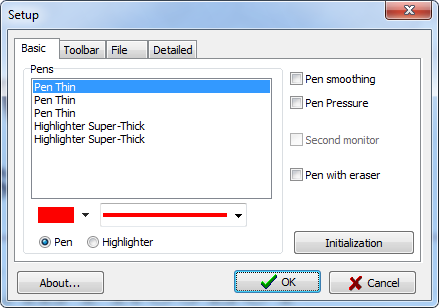
Pens - You can choose a pen.
Pen smoothing - The line of a pen is smoothed.
Pen pressure - The thickness of a pen is controlled with pen speed.
Second monitor - Please check, when you use a liquid crystal pen tablet as a second monitor.
Pen with eraser -If you assign a right-click to the tail switch of a tablet pen, you can use it as an eraser. And if you right-click a mouse, you can use an eraser.
The right-click of a tail switch is a setup of the default of Tablet PC. Please set up the control panel on the pen with tail switch of the WCAOM pen tablet.
Initialization - A setup of a pen is initialized.

A tool bar is not displayed. - The tool bar is displayed if you press the "M" key.
Tools - The checked tool is displayed.
-PPT Button - It can use, when you do not use the animation of PowerPoint at all.
-UNDO/REDO - You can display the buttons of UNDO/REDO Tools.
-Lasso - You can display the button of Lasso Tool. When you use this tool, you can't use zoom up and down.

Save Folder - You can select Save Folder.
Image format- You can select the format of image file from JPEG and BMP and PNG.
JPEG quality - You can set up the quality of JPEG. Though 100 is a high quality, the size of a file is large.
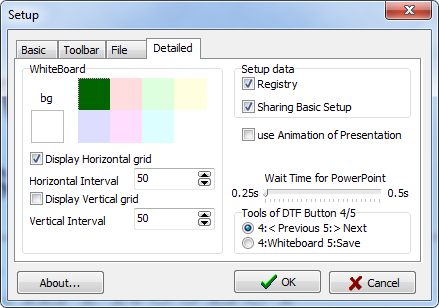
Whiteboard - You can specify the existence and the interval of the color of a background, or a grid.
Setup Data
Registry - You can save setup data to registry. If you don't check it, setup data was saved to INI file.
Sharing Basic setup - You can share Basic setup with other PenWorks applications.
use Animation of Presentation - The animation of a slide show does not stop.
Wait Time for PowerPoint - Time to wait for PowerPoint to draw a slide is specified. Please adjust, when a slide is not displayed correctly.
Tools of DTF Button 4/5 - You can change the tools of the DTF/DTI button of WACOM.