SAIBOKU D
- Desktop Anotation Tool -
"SAIBOKU D" let you draw on desktop by tablet or mouse.
You can draw playing movies on the desktop.
Download
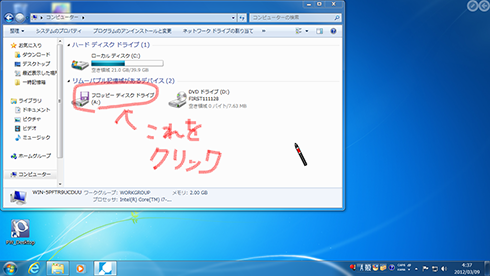
You can draw the lines on the desktop display with the mouse, or the touch and the stylus pen by SAIBOKU D.
You can change the drawing mode of the lines, and the operation mode of application by one click.
Even if you change to operation mode, the drawn lines does not disappear.
You can draw the lines, playing the movie or can draw the lines on the slide show of PowerPoint.
License
The Software is provided "AS IS," without a warranty of any kind.
In no case shall the author be liable for any damage or unwanted behavior of any computer hardware and/or software.
No Rental. Customer may not rent or lease the SOFTWARE to someone else.
All title and copyrights in and to the SOFTWARE (including but not limited to all images, photographs, animations, video, audio, music, text, and other information incorporated into the SOFTWARE), the accompanying printed materials, and any copies of the SOFTWARE, are owned by KANAE PROJECT.
The SOFTWARE is protected by copyright laws and international treaty provisions.
Accordingly, Customer is required to treat the SOFTWARE like any other copyrighted material, except as otherwise allowed pursuant to this LICENSE and that it may make one copy of the SOFTWARE solely for backup or archive purposes.
Operating environment
Windows 64bit
Windows XP/Vista/7 64bit
Windows 32bit
Windows XP/Vista/7 32bit/64bit
File List
File List
| File Name | Details |
|---|---|
| SAIBOKU_DSK.exe | SAIBOKU D Program |
| Readme.txt | SAIBOKU D readme first text |
Install & Uninstall
Install
There is no installer.
Uninstall
You can uninstall only by deleting the file called SAIBOKU_DSK.exe.
How to use this program
Boot SAIBOKU D.

Double-click SAIBOKU D icon.Click
When you click it, desktop is captured and you can draw it. You can press the * (asterisk) key of the ten keypad, and can do it. button.
button.
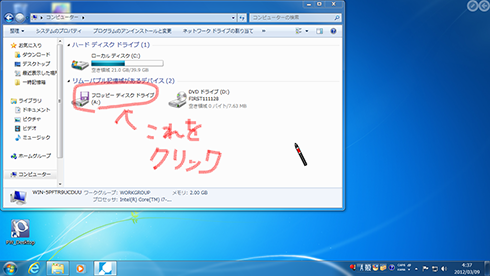
The movie may be unable to be displayed with the spec of the play of the movie of the video card of Windows XP.
You can't expand the desktop and can't move it.Click
You can operate application, with the lines displayed which you drew. You can press the * (asterisk) key of the ten keypad, and can do it. button.
button.
Toolbar
When you click the button, toolbar will show. When you click the
button, toolbar will show. When you click the  button, the toolbar will hide.
button, the toolbar will hide.
| Button | Function |
|---|---|
 Save |
The desktop image is saved at the folder set by naming automatically. |
 Save As |
On the Save dialog, the desktop image sets the file name, format, and the archive place folder, and is saved. |
 Undo |
You can undo the line which you drew. When you do erase all or change to white board, you cannot use it. |
 Redo |
You can redo what you undid. |
 Eraser |
You can erase the line which you draw. |
 Erase All |
You can erase all you draw. |
 Pen/Marker |
You can choose the displayed pen which was stocked. |
 Pen Setup |
The pen setup dialog is displayed. You can change the color of the pen, the type, thickness. |
 Lasso |
The line which you drew is surrounded and moved by dragging. |
 Info |
Info Dialog is displayed. You can register your license. |
 Menu |
All the menus which you can use are displayed. |
 Setup |
The setup dialog is displayed. |
 Close |
Application is closed. |
You can customize disposition of the button in the setup dialog.
Setup
PenSetup
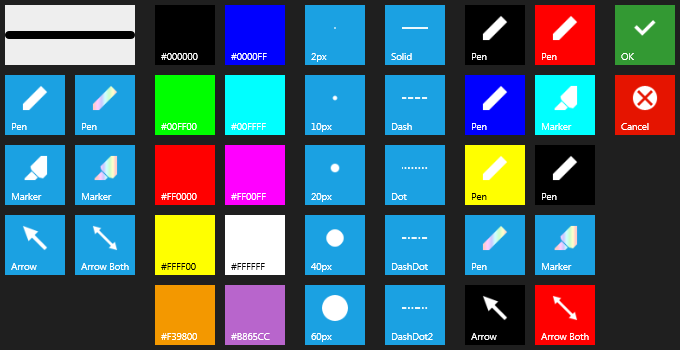
You can choose the kind of pen, thickness, the color, the kind of line, and the stock pen.
Menu
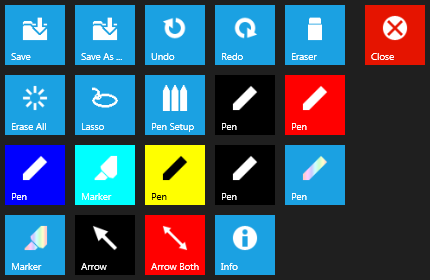
All the menus which you can use are displayed.
Setup - Stock Pen
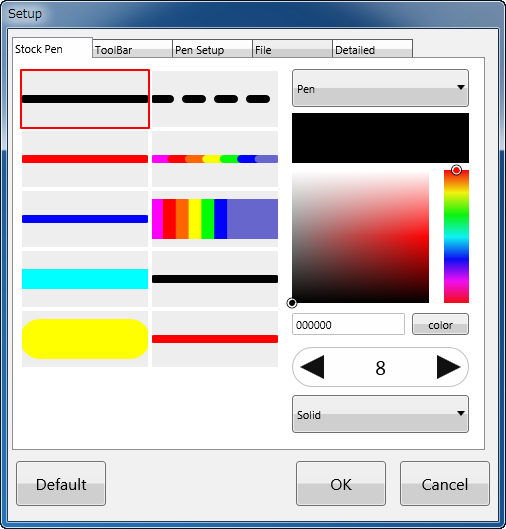
You can change the pen kind, the color, thickness, and the line style of the stock pen.
Setup - Toolbar
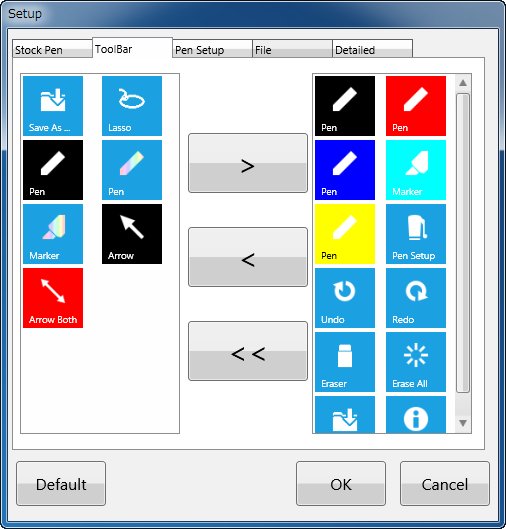
You can choose from the menu button the button displayed on the toolbar.
Setup - Pen Setup
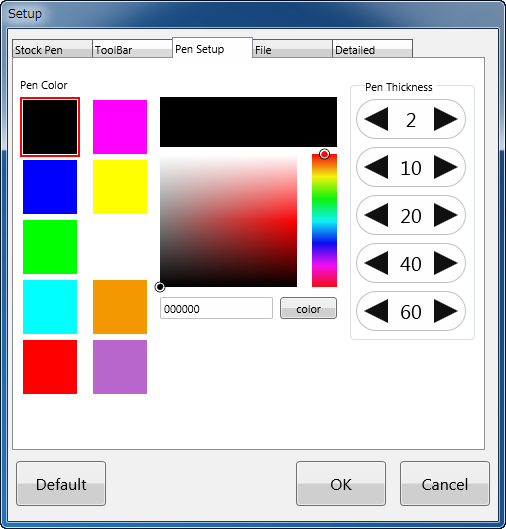
You can set the color and thickness of the pen which are displayed on the Pen Setup dialog.
Setup - File
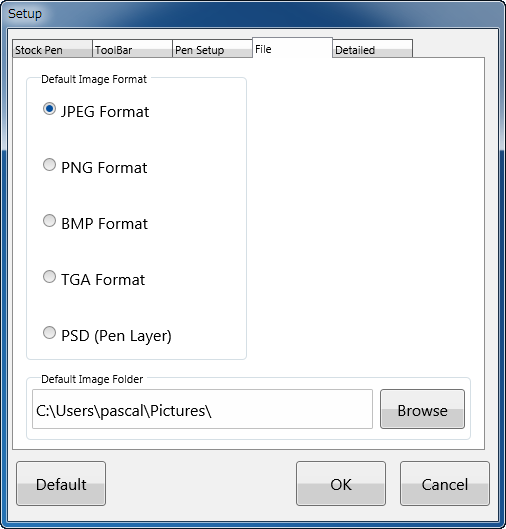
You can set the format and the archive place folder of the file which are saved with the Save button.
Setup - Detailed
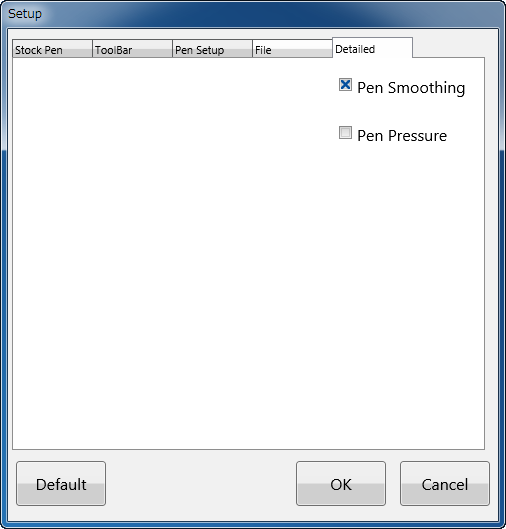
Pen Smoothing: The line of a pen is smoothed.
Keybord Shortcut
Ten keypad
| Key | Details |
|---|---|
 |
You can change operation mode and drawing mode. |
 |
You can change to the next stock pen. |
 |
You can erase all you draw. |
 |
The desktop image is saved at the folder set by naming automatically. |
 |
You can boot SAIBOKU W. |
History
09/26/12 SAIBOKU D 1.0
-First release
How to register
- Please click Info button on the toolbar.
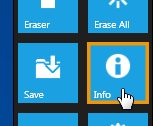
- Please click the "Register" button.
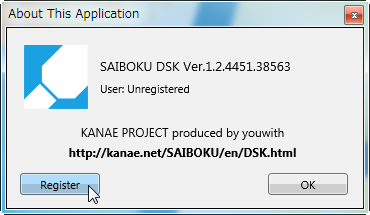
- Please enter the User Name and License Code.
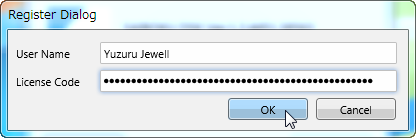
- Please click "OK" button.
Thanks to KJ Georgette for help with this Readme file.