 PenWorks WhiteBoard PenWorks WhiteBoard |
PenWorks index |
1)Boot PenWorks WhiteBoard
 Double-click PW_WhiteBoard icon.
Double-click PW_WhiteBoard icon.
A white board is displayed.
If you drag and drop a image file, dropped image is displayed.
2)Load image file.
When you select a menu of File - Open... and select a image file, selected image is displayed and you can draw lines.
When Image file is Loaded, image files of folder with it is listed and they are sorted by their name. And you can change to the listed image file by ![]()
![]() buttons.
buttons.
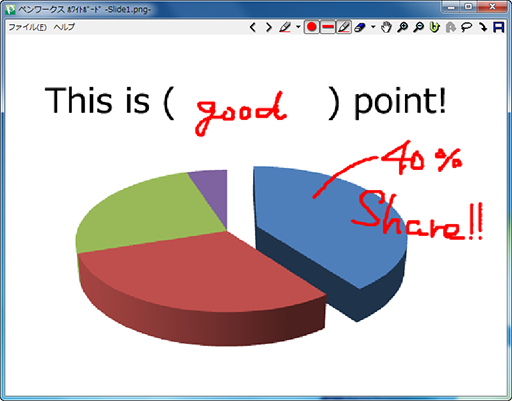
3)You can change a mode by one click.
You can change a mode by right click of mouse. You can move a captured image by clicking right button. And you can return to draw a captured image by clicking right button. You can change a mode by one click.
Cautioon: The picture which drew may be confused slightly. Please Zoom or change to whiteboard, to recover the image.