 PenWorks WhiteBoard PenWorks WhiteBoard |
PenWorks index |
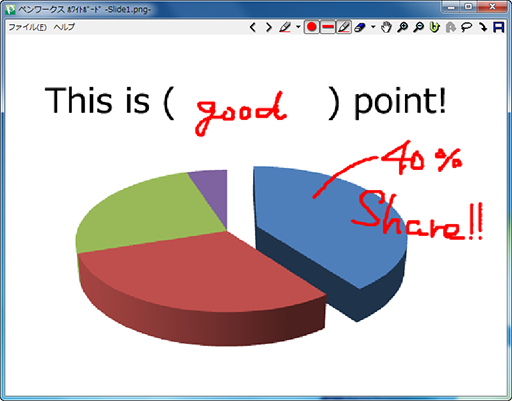
The following tool bars are displayed on the right-upper part of the window after starting. You can set up the display of buttons by [Tool bar] tab of "Setup..." menu.
![]()
| Previous Image You can display a front picture in order of the name in a folder with the picture which you are displaying. |
|
| Next Image You can display a following picture in order of the name in a folder with the picture which you are displaying. |
|
| Pen Type You can select from preset pens of drop down menu. And you can set up preset pens. |
|
| Color Selector It displays the current pen color. When you click it, drop down menu is displayed, and you can select the color of pen. |
|
| Width Selector It displays the current pen width. When you click it, drop down menu is displayed, and you can select the width of pen. |
|
| Pen Type Selector It displays the current pen type. PenWorks Desktop has two types of pen. One is Paint type, the other is translucent type. When you click it, drop down menu is displayed, and you can select the type of pen. |
|
| Eraser You can erase the line which you draw. When you click it, drop down menu is displayed, and you can select the width of eraser or you can erase all you draw. |
|
| Move Image You can move the expanded image. |
|
| Zoom up You can expand a image. An image will be expanded if you turn the wheel of mouse. |
|
| Zoom down You can shrink a image. An image will be shrunk if you turn the wheel of mouse. |
|
| Undo (You can set it visible from Toolbar Setup) You can undo the line which you drew. You can undo until 256 steps. When you change display mode, you can't use this function. |
|
| Redo (You can set it visible from Toolbar Setup) You can redo what you undid. When you change display mode, you can't use this function. |
|
| Lasso (You can set it visible from Toolbar Setup) The line which you drew is surrounded and moved by dragging. |
|
| Rotate Image You can rotate a picture 90 degrees clockwise. You can make it rotate together with the written-in line by File Setup. |
|
| Whiteboard Loaded image and whiteboard are changed to each other. |
Pen Type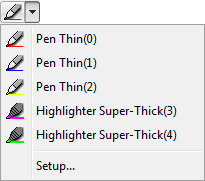 |
You can select from preset pens.
Setup -Setup dialog is opened. |
Color Selector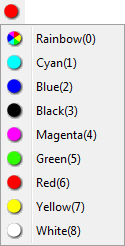 |
The color of current pen is changed. The setup of preset pen is not changed. If you select Rainbow and check smoothing of draw, a color changes for every stroke. |
Width Selector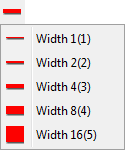 |
You can select the width of pen. The setup of preset pen is not changed. |
Pen Type Selector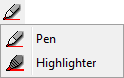 |
You can select the type of pen. The setup of preset pen is not changed. You can choose the type of pen from paint and translucent. |
Eraser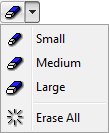 |
you can select the width of eraser. If you select "Erase All", all lines which you draw is erased. |