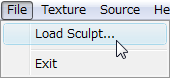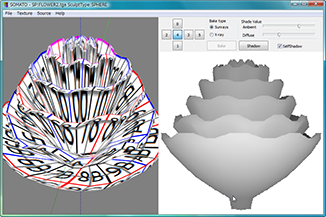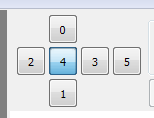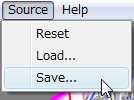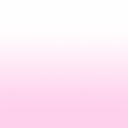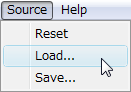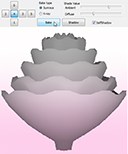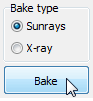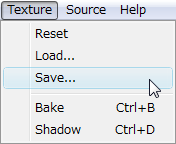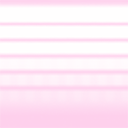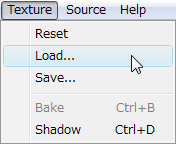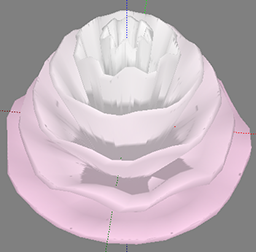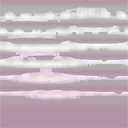| SOMATO - Sculpted Prim Texture Maker - |
|
SOMATO - Sculpted Prim / OBJ File Texture Maker - Ver. 2.5 by Yuzuru Jewell(KANAE PROJECT) produced by youwith 06/12/10
SOMATO 2.5.24 for win32 download Virus checked by NOD32 ver.5180
The trial period is for three days. During the trial period, you cannot output textures. 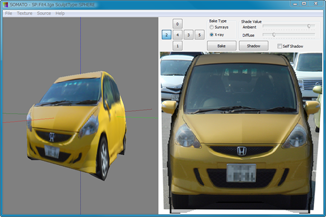 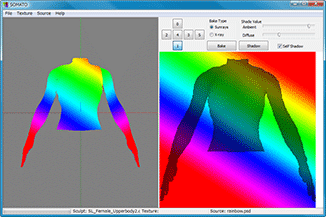 SOMATO will project a flat picture onto your sculpted prim and display it as the texture of your sculpted prim.
You can specify the strength of light, either Ambient or Diffuse. And it can add the sculptured prim's natural shadow to the texture. For more information on the different modes, see below. Caution: It is not guaranteed that a display of in SOMATO will be exactly the same as a display of Sculpted Prim in Second Life.
The SOMATO may not operate with the video card of ATI for the fault of a driver. Please check before purchase whether it operates. SOMATO 2.0.12-2.5.23 users can use their password.
SOMATO 1.0.7-7a users will need to purchase an updated serial box. The password for SOMATO is different from the password for TATARA and ROKURO Pro.
The Software is provided "AS IS," without a warranty of any kind.
In no case shall the author be liable for any damage or unwanted behavior of any computer hardware and/or software. No Rental. Customer may not rent or lease the SOFTWARE to someone else. All title and copyrights in and to the SOFTWARE (including but not limited to all images, photographs, animations, video, audio, music, text, and other information incorporated into the SOFTWARE), the accompanying printed materials, and any copies of the SOFTWARE, are owned by KANAE PROJECT. The SOFTWARE is protected by copyright laws and international treaty provisions. Accordingly, Customer is required to treat the SOFTWARE like any other copyrighted material, except as otherwise allowed pursuant to this LICENSE and that it may make one copy of the SOFTWARE solely for backup or archive purposes. Operating environment
Windows XP/Vista/7 - The environment where "Second Life" for Windows operates.Install
There is no installer.Uninstall
You can uninstall only by deleting the file called SOMATO.exe.How to use the Preview pane (the left side of the screen)
You can click and drag your object with the mouse and make it rotate.How to use Menus and Buttons
*File Menu-Load: The file for the Sculpted Prim or OBJ File is loaded. It is displayed in the preview pane. If you want to make the texture of an OBJ file with two or more textures like an avatar, please divide it by ObjCut. SOMATO judges Stitching Type of a Sculpt Map automatically. When it is not being recognized correctly, please use NUIME. -Exit: SOMATO is ended. *Texture Menu -Reset: The texture of Sculpted Prim is restored to it's original condition. -Load: The texture of the Sculpted Prim / OBJ File is loaded. -Save: The texture of the Sculpted Prim / OBJ File is saved as a file. -Bake: A Source Texture file is projected onto a sculpted prim. -Shadow: A shadow is created by applying light from a viewpoint and is projected onto the texture. -Show Object Rotate Pane: The pane which by using trackbars, adjusts the direction which projects an image on an object is displayed. -Size: You can select the size of the texture from 512x512 or 1024x1024. *Source Menu -Reset: An image is loaded as a source texture. Source Texture is displayed on a right side. -Load: An image is loaded as a source texture. You can drag the control point arranged in the four corners of a source image, and can adjust the position. -Save: Source texture is saved as a image file. -Rotate:Source texture rotates clockwise 90 degrees. -Flip Horizontal:Source texture is flipped horizontally. -Flip Vertical:Source texture is flipped vertically. -Show Adjustment Pane:Source texture adjustment pane is displayed. Buttons -0-5 Button: You can choose the orientation on which Source texture is projected. -Bake Button: A Source Texture file is projected on a sculpted prim. -Shadow Button: A shadow is created by applying light from a viewpoint and is projected onto the texture. Bake Type -Sunrays: The source texture is projected only on one side. -X Ray: The source texture is projected on the whole surface. Shade Value -Ambient: The strength of the ambient light is determined. -Diffuse: The strength of the diffuse light is determined. Self Shadow: You can choose whether to put in a self shadow. How to project your image on a sculpted prim
1)Select a File-Load Sculpt menu and Load a sculpted prim.The sculpted prim which you loaded is displayed on a preview.
*This step can be skipped if you have the image traced to make a sculpted prim.
The size of the picture projected is adjusted automatically. The loaded picture is displayed on right-hand side.
The size of the texture saved is 512x512.
How to add a shadow to a sculpted prim
1)Select a File-Load Sculpt menu and Load a sculpted prim.The sculpted prim which you loaded is displayed in the preview pane.
The texture which you loaded is displayed in the preview pane.
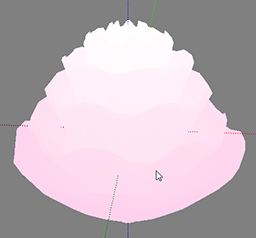 4)Check the Self Shadow to add a sculpted prim's own shadow. Uncheck the Self Shadow box to remove the shadow. 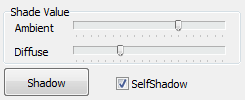
6)Push the Shadow button. The shadow is displayed on the preview pane. 7)Select a Texture-Save menu and save the projected texture. The size of the texture saved is 512x512.
History
06/12/10 SOMATO 2.5.24 -The library of OpenGL was updated. It avoids the bug of ATI Catalyst 10.5. 12/31/09 SOMATO 2.5.23 -The fault of the button of 0 and 1 was corrected. 08/22/09 SOMATO 2.5.22 -The function to handle the Sculpt Map which TATARA 4.0.91 outputs was added. -The function which selects the size of the texture to output was added. -"0" button and "1" button were replaced. 05/24/09 SOMATO 2.5.20 -Object Rotate Pane was added. -The function to adjust arrangement of a source image with the drug of a mouse was added. 03/15/09 SOMATO 2.0.16 -The output precision was improved. -The functionality to read an OBJ file with the face more than a quadrangle was added. 01/15/09 SOMATO 2.0.15 -The library using OpenGL was updated. The fault which cannot be booted with an ATI video card was fixed. 01/08/09 SOMATO 2.0.14 The OpenGL library was updated. 12/30/08 SOMATO 2.0.12e -The language of the library was changed into English. 12/15/08 SOMATO 2.0.12 -The internal structure and algorithm of all the data was changed. -The function corresponding to the aspect ratio of a sculpted prim is added. -You can Load OBJ file and make a texture for OBJ file. (If you have avatar OBJ file and you can divide the OBJ file of an avatar for every texture, You can make the texture of skin or clothes simply.) -"Flip vertical source texture" function was added. -"Flip horizontal source texture" function was added. -"Rotate source texture" function was added. 09/17/08 SOMATO 1.0.7A -Readme.txt was rewritten. 09/07/08 SOMATO 1.0.7 -First release Trial & Buy
A trial period is for three days. In a trial period, you cannot output textures. When starting software, a dialog box asking for a serial code (license) is displayed. After the trial period has passed, it becomes impossible to start. Please purchase SOMATO Serial Code (license) from the SOMATO Serial Box in-world at:http://maps.secondlife.com/secondlife/Phasic%20Foo/45/28/24 Credits
-GLScene http://glscene.sourceforge.net/wikka/HomePage GLScene is released to the public as open-source under Mozilla Public Licence. http://www.mozilla.org/MPL/ -Graphics32 http://www.graphics32.org Graphics32 is released to the public as open-source under Mozilla Public Licence. http://www.mozilla.org/MPL/ -ImageEn by HiComponents 1998-2010 Thanks to KJ Georgette for help with this Readme file.
KANAE PROJECT All rights reserved.
|