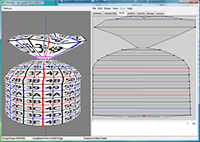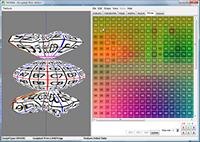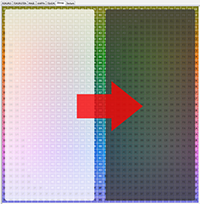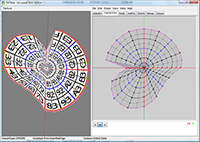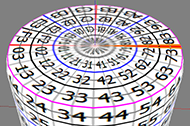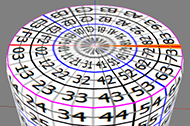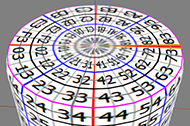| TATARA -Sculpted Prim Previewer and Editor - Ver. 4.0 |
|
This is old version. New version is here.
TATARA -Sculpted Prim Previewer and Editor - Ver. 4.0 by Yuzuru Jewell(KANAE PROJECT) produced by youwith 09/23/09
TATARA 4.0.93 for win32 download Virus checked by NOD32 ver.4448
The trial period is for three days. During the trial period, you cannot export Sculpted Prim files. 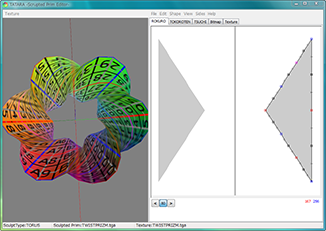 TATARA displays both a sculpted prim and its texture.
A sculpted Prim can be edited in the five modes: ROKURO/TOKOROTEN/MAGE/WAPPA/TSUCHI. The five modes can be combined and used. Furthermore, TATARA can correct coordinates for every control point in the BITMAP and TSUCHI mode. For more information on the different modes, see below. Caution: It is not guaranteed that a display of in TATARA will be exactly the same as the appearance of the Sculpted Prim in Second Life. TATARA 4.0.80-92 users can use their password.
TATARA 3.0.58-59 users need to purchase an updated license from the serial box in SL at: http://maps.secondlife.com/secondlife/Phasic%20Foo/45/28/24 The password for TATARA is different from the password for ROKURO Pro.
The Software is provided "AS IS," without a warranty of any kind.
In no case shall the author be liable for any damage or unwanted behavior of any computer hardware and/or software. No Rental. Customer may not rent or lease the SOFTWARE to someone else. All title and copyrights in and to the SOFTWARE (including but not limited to all images, photographs, animations, video, audio, music, text, and other information incorporated into the SOFTWARE), the accompanying printed materials, and any copies of the SOFTWARE, are owned by KANAE PROJECT. The SOFTWARE is protected by copyright laws and international treaty provisions. Accordingly, Customer is required to treat the SOFTWARE like any other copyrighted material, except as otherwise allowed pursuant to this LICENSE and that it may make one copy of the SOFTWARE solely for backup or archive purposes. Operating environment
Windows XP/Vista - The environment where "Second Life" for Windows operates. Install
There is no installer. Uninstall
You can uninstall only by deleting the file called TATARA.exe. How to use Preview
You can drag an object and make it rotate. You can see a sculpted prim in more detail than ROKURO Pro. A red point is the control point chosen. An orange line is the section chosen. The gray lines are sections which do not reflect movement of the control point of the section chosen. How to use Edit
You can select a single control point or a range of points to move together. The points can be dragged, rotated or moved together. Holding down the CTRL key during this movement of the points causes the arrangement of the control points to be distorted. You can also lock the selected control point(s). The Tabs in TATARA:
ROKURO
ROKURO is a Japanese turning lathe, a potter's wheel. ROKURO mode makes a solid lathe-type object.The buttons on the lower left beneath the grid "<" and ">" chooses the section to edit. 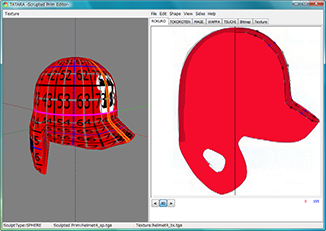 TOKOROTEN
TOKOROTEN is Japanese extruded jelly. TOKOROTEN mode makes a pushed-out object.The buttons on the lower left "<" and ">" chooses the section to edit. 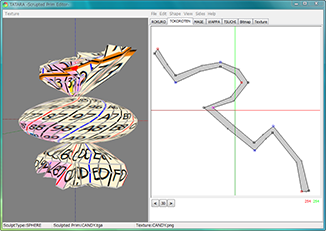 *Shapes using a combination of TOKOROTEN and ROKURO can be made.
However, these may not be entirely satisfactory. BITMAP
If you left-click and drag in the grid area, you can choose control points.You can also select multiple points by holding down the Shift Key. Selection and release are determined by the control point clicked first. You can reveal a pop up menu by right-clicking. The control points can be adjusted in 1 or more pixel increments by changing the numeric value in the text box below the grid.  MAGE
MAGE means bending in Japanese.MAGE mode makes shapes similar to bent pipes such as a neon tube. 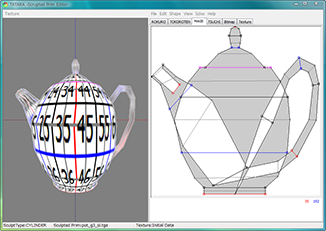 WAPPA
The center of a section is moved to the center of the edit display.The section of MAGE is edited. 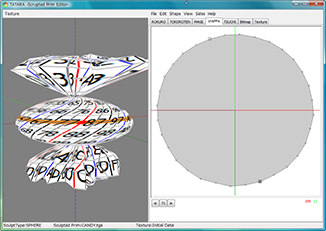 TSUCHI
The object displayed by Orthographic projection from three directions is edited.You can change the direction displayed with the buttons marked XZ, YZ and XY below the grid. 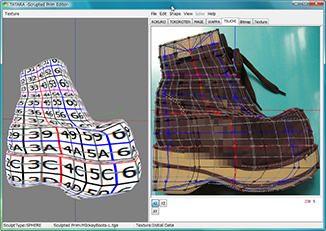 TEXTURE
Here you may draw a texture, or draw on a texture you have already loaded.Black Button- The color of the drawing pen is black. Red Button- The color of the drawing pen is red. Blue Button- The color of the drawing pen is blue. White Button- The color of the drawing pen is white. Eraser Icon Button- Eraser A straight line can be drawn, by holding down the shift key while dragging the mouse.  How to use the Menus:
Texture Menu (On the far left of the menu bar) -Reset Returns display to default texture. -Load [FileName] You can reload the texture which is displayed now without displaying a dialog box. -Load The image which will eventually cover your shape will be loaded. The software resizes the file size to 512x512. The file types that can be used are JPEG/PNG/BMP/PSD. TATARA judges Stitching Type of a Sculpt Map automatically. When it not be recognized correctly, Please use NUIME. -Save You can save a texture. The size of a texture is 512x512. The file types that can be saved are PNG/TGA. File
-NewYou can choose one type among Sphere, Torus, Plane and Cylinder. You can choose the aspect ratio of a sculpted prim from the following. 32x32(Default), 64x16, 128x8, 256x4, 16x64, 8x128, 4x256. -Load Sculpted Prim Texture is loaded from a bitmap or previously exported text. The form of the image which can be loaded is .tga .jpg .bmp .png .obj .txt. * The size of Sculpted Prim must be either of 64x64, 128x128, 256x256, or 512x512. * There is no compatibility in the ROKURO and TOKOROTEN export files. Only ROKURO's 33-point file is compatible. -Save [FileName] You can save the sculpt-map file which is displayed now without displaying a dialog box. -Save A sculpted prim bitmap (.tga), .obj file, and ROKURO/TOKOROTEN/MAGE export file is specified and outputted. *An output sculpted prim bitmap's size is 64x64/128x128/256x256/512x512. The .obj file can be used by Wings3D and Blender. -Setup You can set up Rotation Degree and Twist Degree. You can set up the TGA size of file to save. 64x64 is the recommended size. You can choose the way of rearranging a control point according to Level of Detail. Copy Protection by transparent - When a Prim is modified, you can make it transparent to prevent the texture from being copied by screen capture. Texture Pen Color - You can set Texture pen color. Smooth Radius - You can set up the level of smoothing. Auto Rename - When saving a file, you can change the name of a file automatically so that it may not be overwritten. Fixed to Axis -You can separate the upper and lower points from the center of rotation in ROKURO and TATARA mode. by the coordinate system of Second Life - You can save your sculpt-map file by the coordinate system of Second Life -Exit The program is ended. Edit
-UNDO/REDOThere is a 256-step UNDO and REDO function. -Select All All the control points currently displayed are chosen. The control point which is not displayed in an edit display is not chosen. When you choose more than one control point, the following "Edit" functions are also available from a right-click popup menu. When you don't select any control points, the popup menu is not enabled. Using your mouse, draw a box around the points you want to control together, or select them individually while holding down the "Shift" button. -Rotate+ A chosen control point turns counterclockwise around those centers of gravity. -Rotate- A control point turns clockwise around the center of gravity of the chosen control point. -Horizontal Align Chosen control points are lined up on the horizontal axis. -Vertical Align Chosen control points are lined up on the vertical axis. -Equal Intervals The interval of three or more selected control points is evenly arranged. -Twist+/Twist- An object is twisted. While displaying the TOKOROTEN tab, only the control point of the side is twisted. -Optimize(TOKOROTEN Mode only) The location of the control point which is inside is optimized. -Same width While working in the MAGE tab, the thickness of the object is made the same. (MAGE Tab only) -Flip Vertical The upper and lower sides of Prim are reversed. -Flip Horizontal The left and right sides of Prim are reversed. -Maximize An object is maximized. -Mirror X0-GG from 00-XG Creates HORIZONTAL symmetry by mirroring X0-GG to 00-XG, which is the horizontally symmetrical position. You can choose the symmetry plane. The caption is changed according to the aspect.
Creates VERTICAL symmetry by mirroring 0X-GG to 00-GX, which is the vertically symmetrical position. You can choose the symmetry plane. The caption is changed according to the aspect.
An object is made inside-out. (Bitmap Tab only) -Offset You can replace a control point. -Magnet The selected control points are collected to those centroids. -Lock/Unlock You can set up so that the selected control point may not move. -Select You can choose all the control points, or you can reverse selection. -Smooth You can smooth disorderly selected control points. Shape
-An object is transformed into a multiple pillar etc.View
-ZoomYou can expand the editing screen. You can also change magnification by using the wheel of the mouse. -Grid You can display a grid. The control points will snap to the grid. -Disp Mesh You can change a control point and the display of a section chosen. -Display Background/Load Background You can place an image in the background of the editing screen. *TSUCHI can use the three types of image files outputted by UTSUSHI. The files types of the image which can be used are JPEG/PNG/BMP/PSD. -Level of Detail The level of detail is displayed in three distances: Near, Middle and Far. -Edit Line You can choose Line to edit by TSUCHI. Sides
You can select the section which reflects the movement of the control point of the section edited.-Select All All the sections reflect movement of the control point of the section currently edited. -Select None Only the control point of the section edited now is moved. -Reverse Selection is reversed. -Every 16-1 point You can choose the section for every specified number by turns.
You can choose the section to choose easily. -Smooth You can arrange selected control points to appear more smooth. Section
You can select the shape of section in MAGE mode.Keyboard Operation
-Move If you push an arrow key, the selected control point is moved 1 pixel. If you press an arrow key and the Shift key simultaneously, it will move 8 pixels. If you are displaying the grid, control points are moved per grid. The Shift key cannot be used. If you press the page up key and the page down key while using the TSUCHI tab, a control point will be moved in the depth direction. History
09/23/09 TATARA 4.0.93 -The shortcut key of the zoom function was improved. -The fault of edit of range selection of control points was corrected. -The faulty point which happens in a special situation was corrected. 08/30/09 TATARA 4.0.92 -The zoom function was added to CTRL+"+"and CTRL+"-" of keyboard shortcut. -Fault was corrected when the control point was moved on the left of the center in ROKURO mode. -The background image in TSUCHI mode was similarly displayed as other modes. -The algorithm of rearrangement was corrected. -The management of the control points was changed. 06/15/09 TATARA 4.0.91 -The library which manages OpenGL was updated. -The save option of an OBJ file was added. -The option outputted and inputted by a second life coordinate system was added. -The fault at the time of starting was corrected. -The fault of the display with PC with small screen size was corrected. The management method of the file name of the texture and the sculpt-map file was changed. -The function to save a sculpt-map file by the name named at the end was added. -The background image was changed so that it might be made bright and might read. The fault which returns to a default section when you undo it was corrected. -The display position is memorized when the tab is changed. -The display magnification in Bitmap mode became independent. -The smooth function had shortcut (CTRL-F) added. 04/20/09 TATARA 4.0.88 -The fault of the edit function of a TOKOROTEN tab was corrected. 04/20/09 TATARA 4.0.87 -The fault as which the control point chosen in the specific environment is not displayed on a texture was corrected. 04/11/09 TATARA 4.0.86 -The copy & paste functionality was added in Bitmap mode. You can use the shortcut of CTRL-C and CTRL-V. -The functionality to read an Obj file was corrected. -The Maximize functionality was corrected. -The display in TOKOROTEN mode was corrected. -The edit function of the selected line in TUCHI mode was corrected. -The fault of the selection of the custom dialog of the Sides menu was corrected. -The library of an image and the library of OpenGL were updated. -The fault which cannot read an OBJ file correctly in a German environment was corrected. -The display of the mirror dialog was changed. -The fault to which the locked control point moves by mirror functions was corrected. -The fault of Symmetry of WAPPA was corrected. -The relocation function of the control according to LOD was added. -The option which changes the width of the pen of a texture was added. -The specification of Magnet was changed. -The background in TSUCHI mode can use 3Images of UTSUSHI. 01/15/09 TATARA 4.0.83 -The library using OpenGL was updated. The fault which cannot be booted with an ATI video card was fixed. 01/15/09 TATARA 4.0.82 -The treatment when entering an old password was changed. -The library using OpenGL was updated. 12/31/08 TATARA 4.0.81 -The Twist function was added to Mage mode. -The fault of the range-selection edit of ROKURO mode was corrected. -The fault of the Mirror functionality was corrected. Mirror X0-GG From 00-XG Mirror 0X-GG From 00-GX A caption is changed according to an aspect. -You can specify Smooth Radius to 0. *I recommend 2.5-0.4. -The fault of the Camfering function in Mage mode was corrected. -The fault of the edit function in Torus type Mage mode was corrected. -The preview was corrected to the resolution of a sculpted prim. 12/15/08 TATARA 4.0.80 -The lock function of the control point was added. -Customize was added to the Sides menu. -Two smoothing features were added. 1)The smoothing feature using selected Sides 2)The smoothing feature using gauss -Mirror can choose a symmetry plane. -The offset function was added. -The margin was added to the edit display. -The zoom by the wheel of a mouse was improved. -The function of selection was added. -The edit function when choosing two or more control points was strengthened. You can rotate, expand and reduce arrangement of a control point, or can distort. -The function to treat the aspect ratio of a map file was added. -The cushion creation function was added. -The Shape function in ROKURO mode was changed. -You can use MAGE mode by Torus. -You can move all the control points in WAPPA mode. -You can choose Line to edit by TSUCHI mode. -You can choose two or more control points by a click and a drug in Bitmap mode. -You can use a pop up menu by right-click in Bitmap mode. -The "Fixed To Axis" function was added. -45 degrees, 90 degrees, and 180 degrees were added to rotational selection of setup. -The function to prevent overwrite of a file was added. -The function which customizes the color of the pen which draws a texture was added. -The function to adjust the level by smoothing by Gauss was added. and more improvement... 05/29/08 TATARA 3.0.59 -The display language of the internal error was changed into English. -The description of an output of an OBJ file was changed. -The Load of OBJ file is corresponded to a new OBJ file. You can also load the OBJ file outputted before. -The preview pane became more exact. -The fault of "Mirror 80-GG from 00-7G" and "Mirror 08-GG from 00-G7" of a menu was corrected. -Magnet menu was Added. The control points near the selected control points are made into the same cordinate. 04/18/08 First Rerease. 03/31/08 TATARA3057 beta 4 Build1591 03/23/08 TATARA3056 beta 3 Build1579 03/08/08 TATARA3054_2 beta 2a Build1568 03/07/08 TATARA3054 beta 2 Build1566 03/04/08 TATARA3053 beta 1 Build1556 03/01/08 ROKURO_ULT3052 alpha 6 Build1541 02/22/08 ROKURO_ULT3051 alpha 5 Build1522 02/21/08 ROKURO_ULT3050 alpha 4 Build1519 02/17/08 ROKURO_ULT3048 alpha 3 Build1498 02/13/08 ROKURO_ULT3047 alpha 2 Build1486 02/06/08 ROKURO_ULT3046 alpha 1 Build1473 Trial & Buy
A trial period is for three days. In a trial period, you cannot output Sculpted Prims. When starting software, a dialog box asking for a serial code (license) is displayed. After the trial period has passed, it becomes impossible to start. Please purchase TATARA Serial Code (license) from the TATARA Serial Box in-world at: http://maps.secondlife.com/secondlife/Phasic%20Foo/45/28/24 Credits
-GLScene http://glscene.sourceforge.net/wikka/HomePage GLScene is released to the public as open-source under Mozilla Public Licence. http://www.mozilla.org/MPL/ -ImageEn by HiComponents 1998-2009 Thanks to KJ Georgette for help with this Readme file.
Mesh Image
Mesh image file download  Made in TATARA logo Made in TATARA logoIt uses the initial character of the Kanji character of TATARA as seal. download 512x512 download 32x32 download 16x16 It can be resized in the size which you wish. KANAE PROJECT All rights reserved.
|